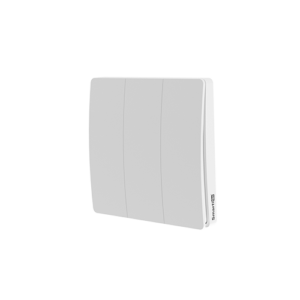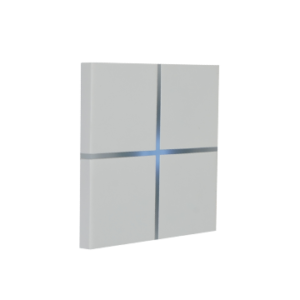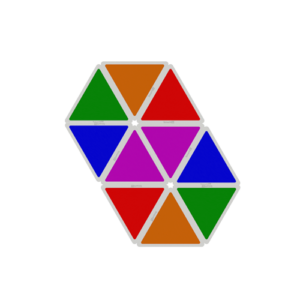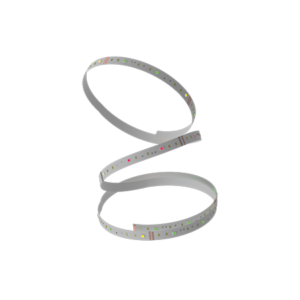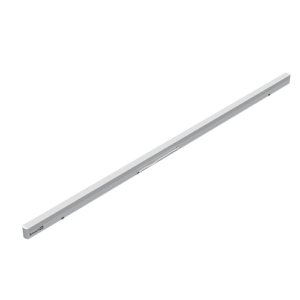Smart Video Door Bell
At your home or not at your home, monitoring of your door would not be an issue if you are utilizing SmartiQo's Smart Video Door Bell.
Someone is at your door step!
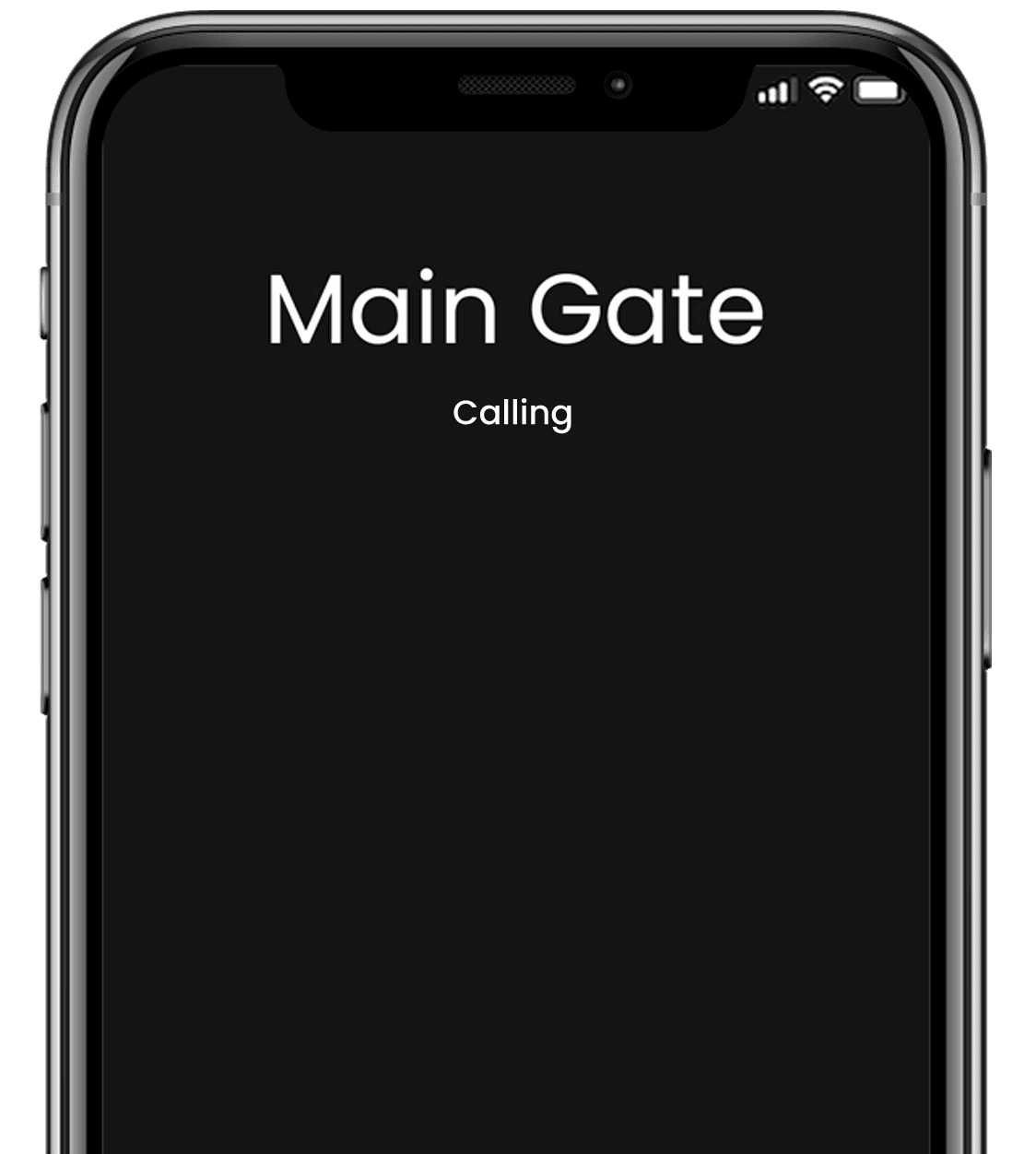
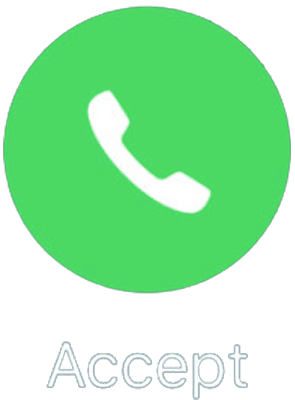


High class quality of taping
The inbuilt camera of SmartiQo’s Smart Video Door Bell will give you the feel of the faces found around your door so that you can recognize and take immediate action of whether to allow or disallow the entry and exit of that visitor.





See what's happening outside your door, sitting inside.
Inbuilt camera at work
For authorizing easy monitoring to all its users, SmartiQo’s Smart Video Door Bell is equipped with an inbuilt camera that lets anyone using the doorbell view the recording of the camera whenever he or she wishes to. This camera is high in resolution and also works in night vision mode.
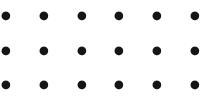

Works well
When its Sunny
Even when
its Dark!
Its night vision mode lets you monitor what matters most to you using advanced infrared technology.
Its night vision mode lets you monitor what matters most to you using advanced infrared technology.

Miscellaneous Operation
SmartiQo’s Video Door Bell stands out in the market of the doorbell by being unfaltering in all the operations it is capable of doing. Be it ringing the bell when someone clicks the bell button, allow audio conversation, permit video footage, also motion sensing and reporting on your smartphone.
The design team of SmartiQo’s Video Door Bell has made optimum utilization of space by accommodating, speakers, a camera, as well as a button that signifies the current condition of the device. Overall the design is not only multifunctional but also attractive enough to catch anyone’s eyes.




One touch ringing.
What better place to start securing your place, then your door?
SmartiQo’s Smart Video Door Bell lets you control the ins and outs happening at your door via smartphone. So, no more running out to the door to see who’s it, while baking an important meal in your kitchen, or missing out on someone because you are in your bathroom.

Cloud Storage

Full HD Recording

Voice Assistance

Motion Detection
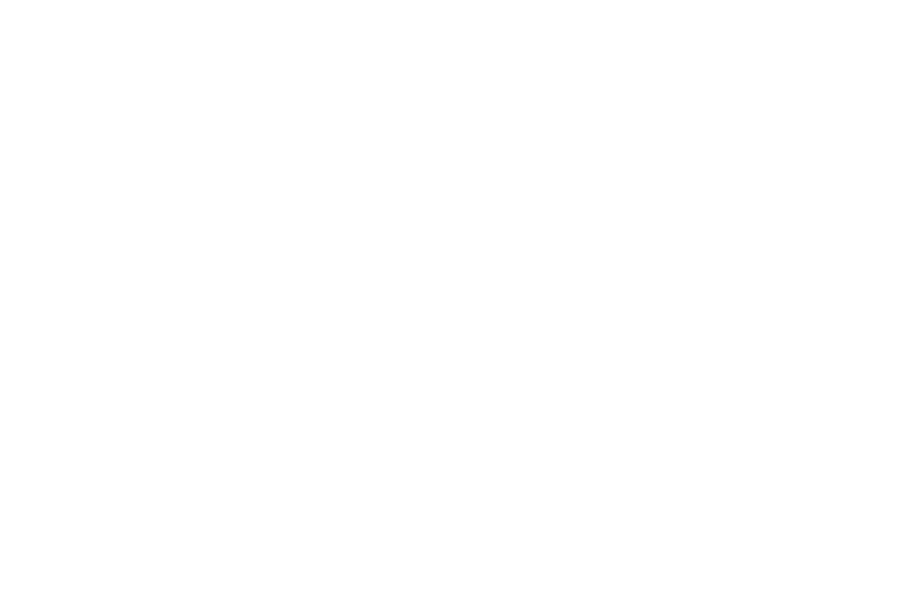
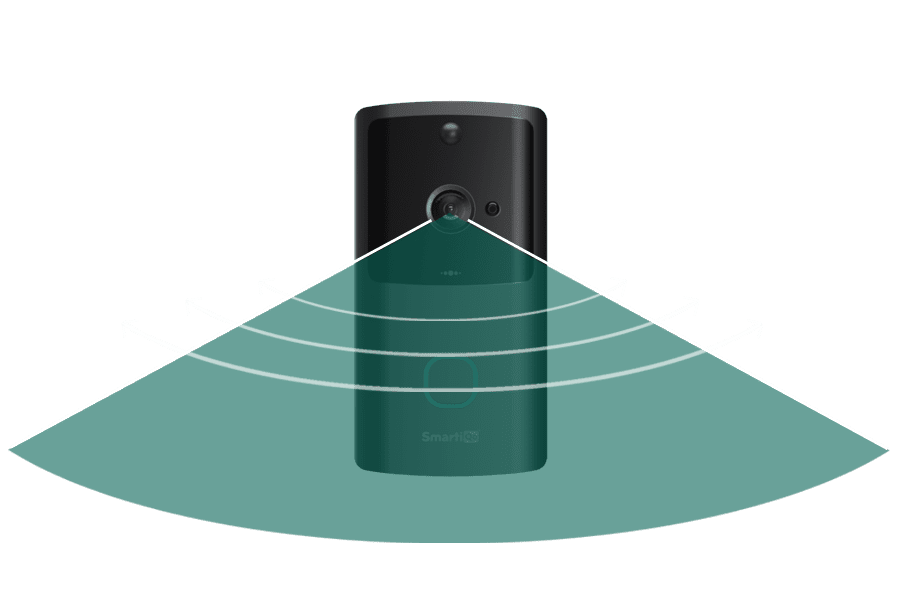





One touch to view and converse with the visitor outside your door.
For allowing remote monitoring of the changes around SmartiQo’s Smart Video Door Bell, its makers have enabled users to manage it via their smartphones. One can also converse with the person near the SmartiQo’s Video Door Bell using his or her smartphone.
Even More Great Stuff

Motion Detection
Equipped with motion sensors, SmartiQo’s Smart Video Door Bell can sense the minute motion around its surroundings and report to you.

Doorbell Notification
Compatible with your smartphone, SmartiQo’s Smart Video Door Bell will notify you of every visitor on your smartphone.

Remote Communication
Not only will you be able to see, but also have a conversation with the visitor present around SmartiQo’s Smart Video Door Bell.

Clear capturing
The high resolution of the inbuilt camera inside SmartiQo’s Smart Video Door Bell lets it capture and report to you in the finest quality.

Made up of high strength material
Industry’s most reliable material in terms of strength i.e. polycarbonate is used for making SmartiQo’s Smart Video Door Bell.

Easy to maintain and remove
SmartiQo’s Smart Video Door Bell can be operated using a quick-release battery pack so you will be able to charge your doorbell without moving the device.
Upto the mark and compatible with all the updates.
Operate with Android and IOS
Be it a smart Android phone or a smart iPhone, for operating SmartiQo’s Smart Video Door Bell, all you need is a phone that is smart enough!

Orders and returns
You will find it when you will order here.
You will find it when you will order here.
Orders and returns
There are two ways you can share your SmartiQo access controls.
- First is sharing individual devices
- This is how to share your devices individually.
- Click on the device in the app > on the top right corner, click on the pen(edit) icon > in the ‘others’ tab, click on ‘share device’ > click on ‘add sharing’
- Second is sharing the home controls which includes all devices.
- Click on the ‘Me’ Icon in bottom right corner > click on ‘Home management’ > Click on ‘Join a home’
Long press the button on the device. Once the light starts blinking fast, that means that the device is in pairing mode. Re-add the device and you can change the wi-fi name.